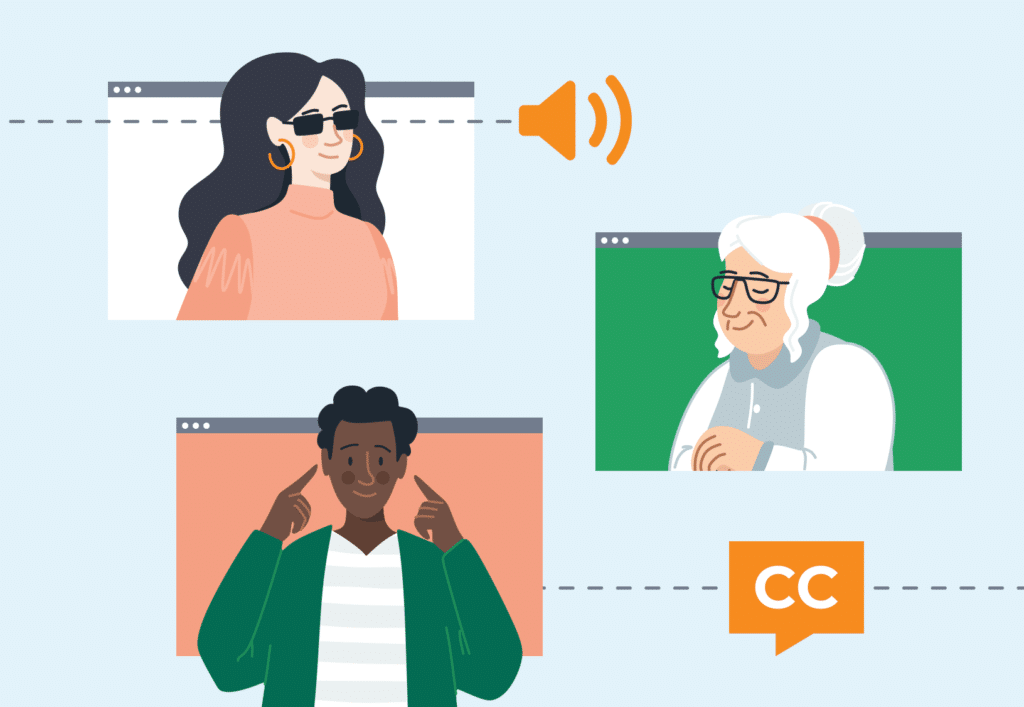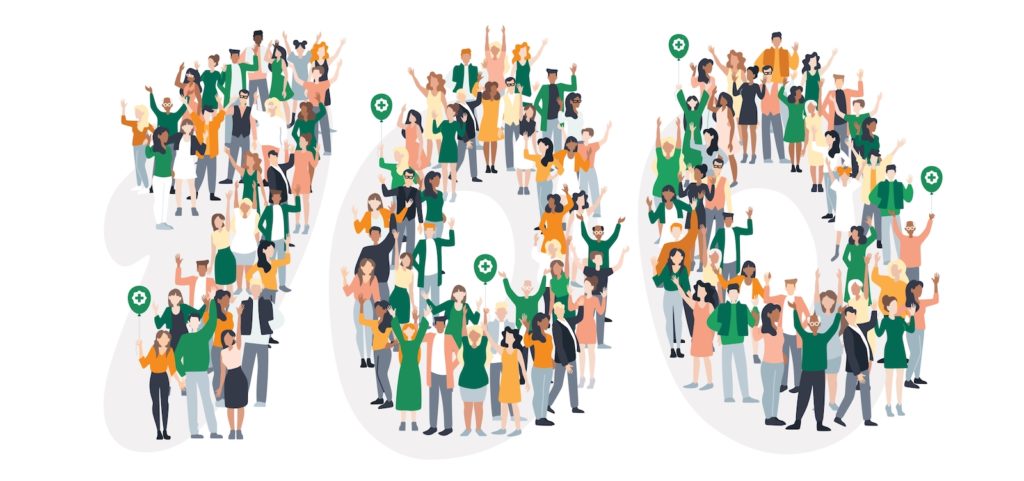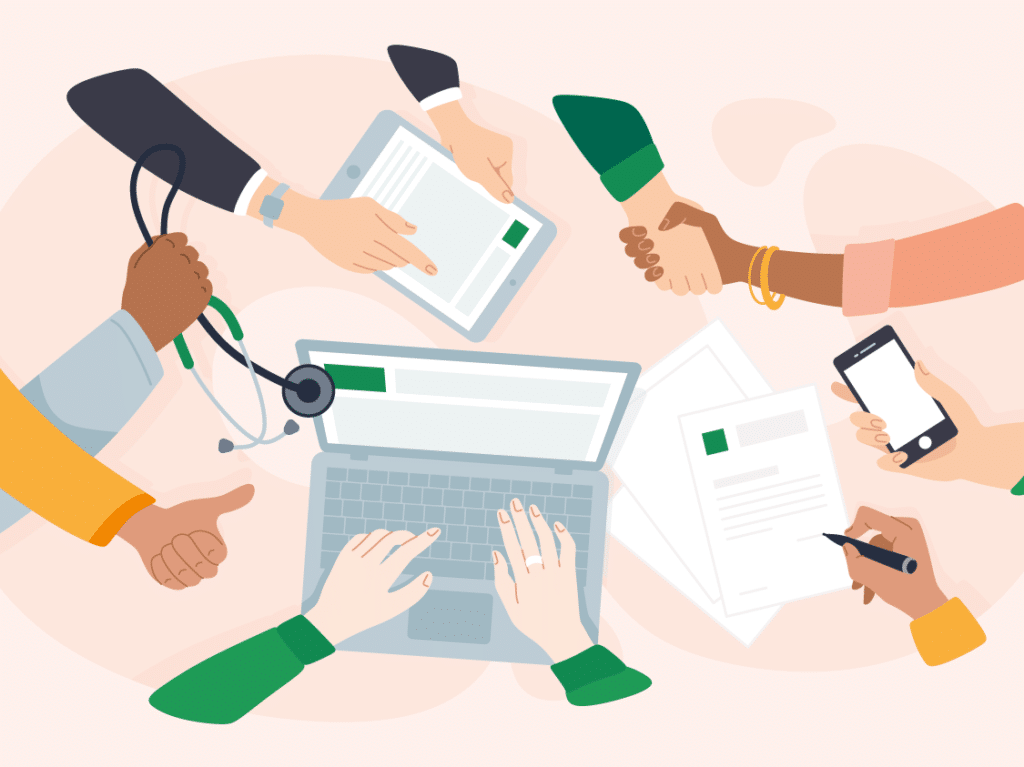We’re pleased to announce the arrival of placeholders for HotDoc clinics. Placeholders are a feature available to clinics using HotDoc bookings. The feature prevents booking clashes by reserving an appointment’s place in your clinic’s appointment book for any bookings pending in the HotDoc Sidebar. It means receptionists are less likely to accidentally give the same appointment time slot to another patient calling on the phone.
 Otherwise, you can sit tight as we’ll automatically turn this feature on for all clinics using HotDoc bookings on October 31, 2018.
Otherwise, you can sit tight as we’ll automatically turn this feature on for all clinics using HotDoc bookings on October 31, 2018.
Why did double bookings occur in the past?
Double bookings occurred in the past because a pending appointment that required manual approval only showed up in the HotDoc Sidebar and not in the clinic’s appointment book. This meant that if reception staff weren’t quick to approve the appointment then another staff member could accidentally book over the top of the same booking time.Why do some appointments need manual approval?
There are several reasons why an appointment needs manual approval from reception staff. Some of the common reasons are:- A new patient matches with an existing patient
- A clinic has requested a patient to be manually approved by putting a ‘patient alert’ in place
- A patient’s details don’t match those on file at the clinic. For example, when someone uses their married name but their maiden name is registered with the clinic. Or when our system locates multiple possible matches for a patient based on DOB or surname
The solution to no more double bookings
The solution to this problem is the introduction of placeholders. With this new feature our software now automatically adds a placeholder to the clinic’s appointment book. This lets receptionists see that an appointment time is pending approval, and helps ensure another patient can’t book the same time slot. For other patients booking online, this placeholder appears as an already booked appointment and is unavailable. Once the pending booking is approved by reception staff in the HotDoc Sidebar, the placeholder appears in the appointment book as usual. If dismissed, the placeholder will automatically disappear and that time will become available again.How placeholders work with Best Practice (Part 1)
How placeholders work with Pracsoft (Part 2)
How placeholders work with ZedMed (Part 3)
Turning on placeholders
If your clinic is using HotDoc bookings and you’d like to turn on placeholders now, you can do so by logging on to your HotDoc dashboard. In the left hand menu, click ‘Bookings’, then ‘Settings’, and check the ‘Add appointment placeholders’ box (seen below). Otherwise, you can sit tight as we’ll automatically turn this feature on for all clinics using HotDoc bookings on October 31, 2018.
Otherwise, you can sit tight as we’ll automatically turn this feature on for all clinics using HotDoc bookings on October 31, 2018.