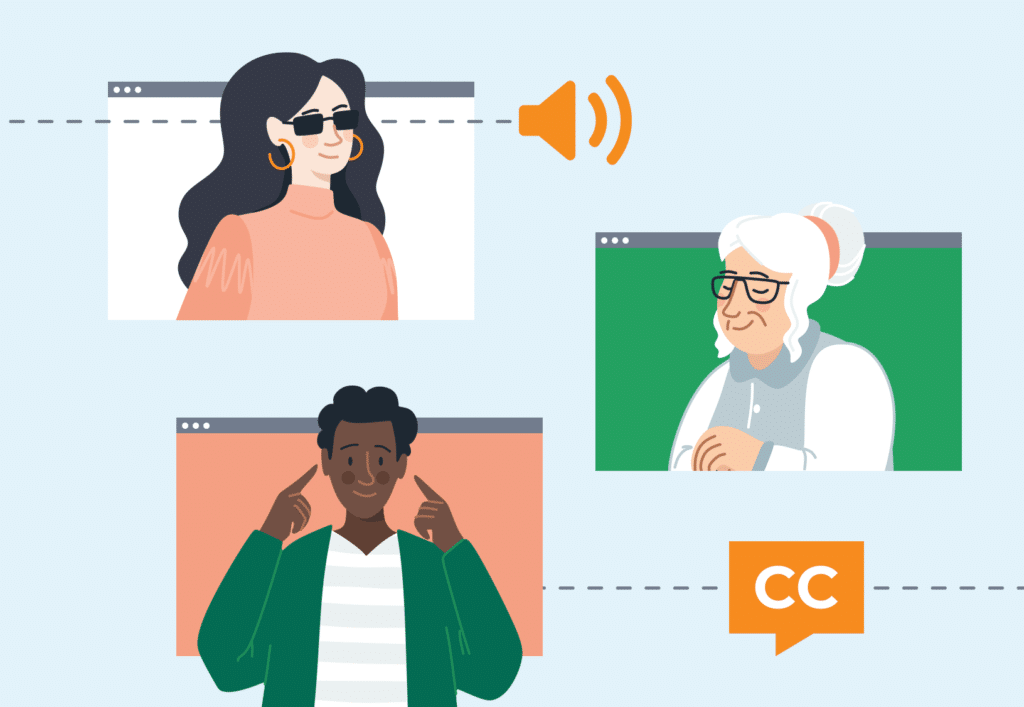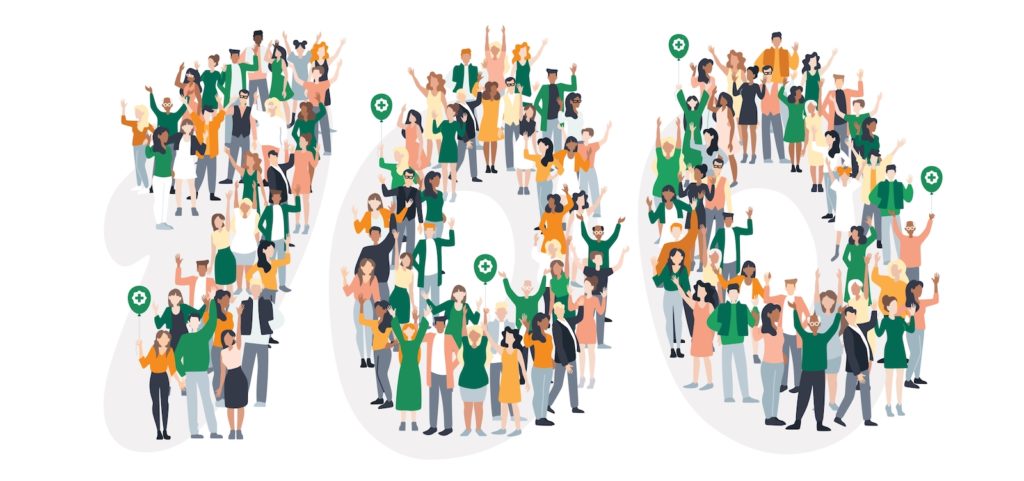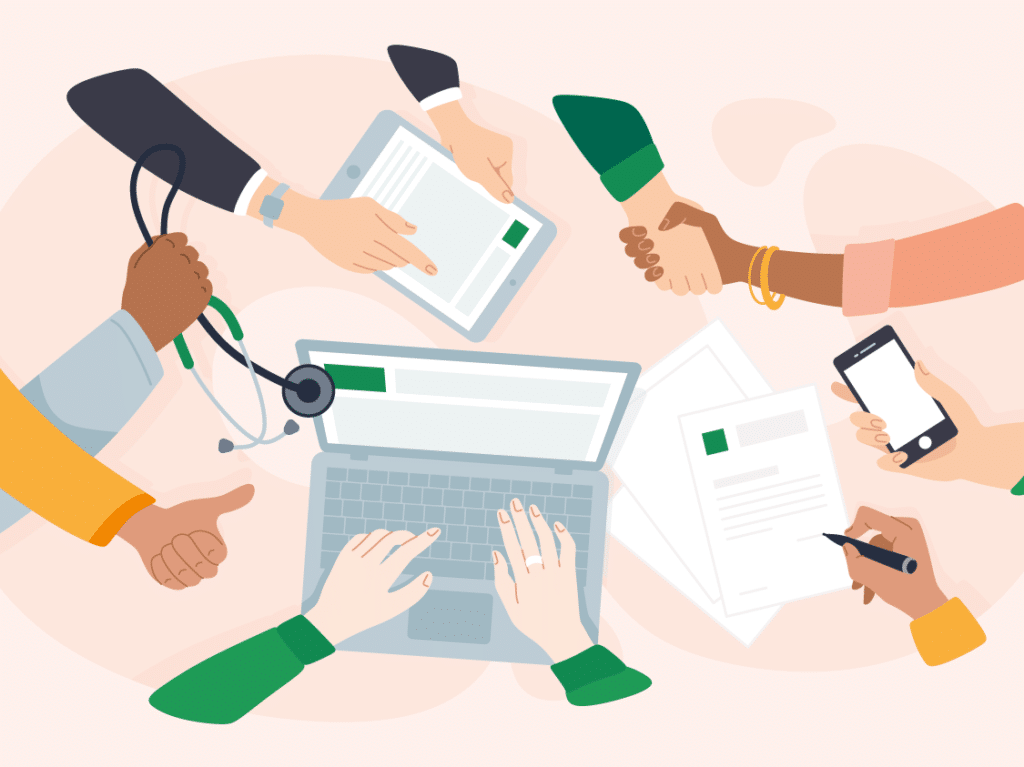In exciting news, we’ve recently released our ‘Walk-Ins’ feature to select clinics in a pilot program. In the coming weeks the feature will be available to all clinics using a Check-In Kiosk. This new feature allows patients to walk into your clinic and book an appointment on their own, making it perfect for those practices who have a lot of walk-ins and often find themselves short staffed.



 If we are unable to find a patient matching the personal verification details (above) the patient will see a screen prompting them to go to reception.
If we are unable to find a patient matching the personal verification details (above) the patient will see a screen prompting them to go to reception.




1. The Welcome Screen
Clinics with walk-ins activated have two options. They can accept walk-ins only (below left screen) or allow walk-ins and check-ins together (below right screen). You can also turn off the walk-ins feature at any time.
2. Personal Verification Check
Once a patient has clicked a button they will be prompted to go through the same three security questions required when checking-in or booking an appointment via the kiosk.

 If we are unable to find a patient matching the personal verification details (above) the patient will see a screen prompting them to go to reception.
If we are unable to find a patient matching the personal verification details (above) the patient will see a screen prompting them to go to reception.
3. Choosing an Appointment Type
When a patient match is found a list of available appointment types will be displayed. These are the same as those set in your HotDoc bookings dashboard.
4. Selecting a Practitioner
Once a patient has selected an appointment type all of the doctors available for walk-ins will be displayed similar to below. You may also set up your walk-ins to say, ‘Next Available Practitioner’, ‘Next Available Female Practitioner’ and ‘Next Available Male Practitioner’. Assuming these settings have been enabled by the practice.
5. Confirming an Appointment
After clicking the ‘Check Availability’ button a patient can then confirm their appointment by reviewing their details and clicking the confirmation button.
Integrates with HotDoc Inform
The walk-ins feature can also be integrated with HotDoc Inform so your clinic can display a health message of your choice when the appointment is confirmed.