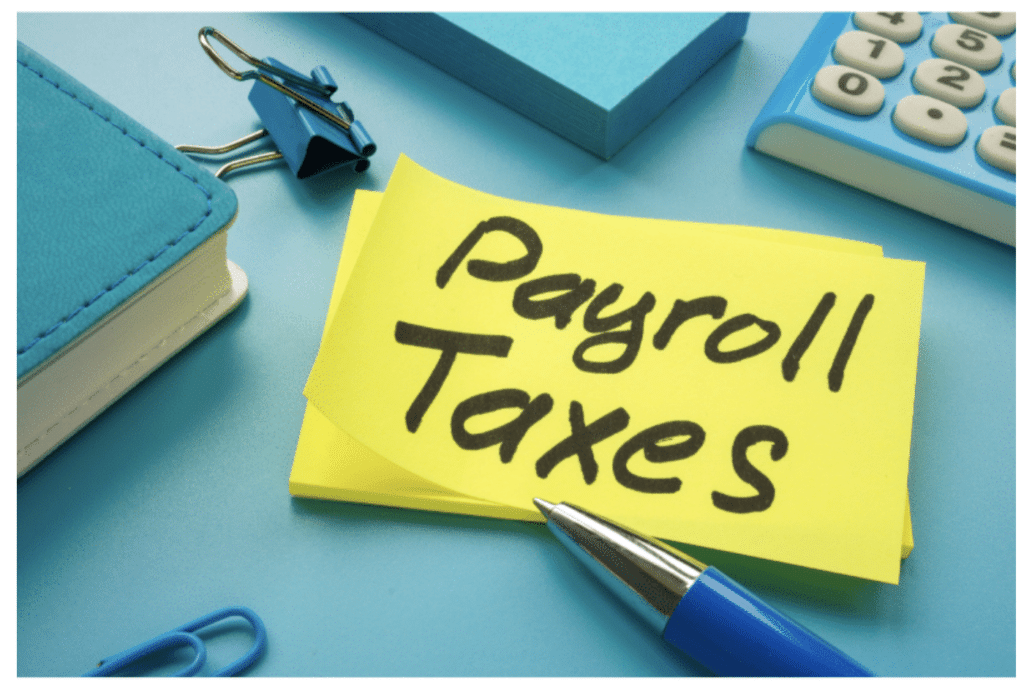With more and more doctors being encouraged to work from home, we’ve certainly entered a brave new world for general practice. To make things a little easier, we thought we’d share our top tips to help doctors get set up and running at home.

1. Set up HotDoc Teleconsults to talk to patients by phone or online video
You can use HotDoc Teleconsults to set up and conduct consultations over the phone, or through an online video tool like FaceTime.
Teleconsult bookings are managed the same as any other HotDoc booking, except patients are encouraged to book a Teleconsult instead of an in-person appointment.
The HotDoc Teleconsults system takes an online payment as the patient is making their booking. It also sends an SMS reminder 24 hours before the appointment, reminding patients that the consultation will take place over the phone or by online video.
At the time of the appointment, doctors simply need to open the booking and call the number your patient has provided, or connect with them by video.
2. Make sure your privacy is protected while talking to patients
Conducting your practice from home means you’ll need to consider a few privacy issues. To protect your privacy while conducting phone or online video consultations, you may decide to:
- Make your phone number private, so it isn’t visible to patients when you call them for their consultation.
- Buy a new, dedicated phone that can’t receive incoming calls. While patients will still see this number when you call them, it won’t be your personal number, and they can’t call it directly. Meaning patients will still have to contact you by calling the clinic’s number.
If you decide to run video consultations, you’ll also need to choose an area in your house that you are comfortable making visible to patients.
3. Decide how your online appointments will run
Like all HotDoc online bookings, Teleconsults can be customised to fit your booking schedule and other practice preferences. For instance, you can set up different teleconsult types that are different lengths of time (eg. 15mins, 30mins).
Sally Lapin, Practice Principle at Armadale Family Clinic says a good tip is to set rules about how many times you try to contact a patient during their scheduled appointment window. “At our clinic, patients are told we will ring them within a 30-minute period. If they don’t answer, they have to ring and make another appointment. This reduces the dreaded ‘phone tag’.”
4. Set up your home internet to allow for higher usage
Contact your internet service provider to check the details of your current plan and find out options for increasing your usage. Many providers offer plans with unlimited data and a range of speeds.
HotDoc recommends a plan with a “typical evening speed” of 70Mbps or higher, to allow for easy video streaming when using tools like Zoom, FaceTime or Skype.
If you’re considering video platforms, keep in mind that typically FaceTime provides a better connection than Skype and is easier for most people—especially older people—to use because it is already on their phone.”
5. Check your printer is working and you have paper/forms & ink
Your next step is to test your printer to make sure you can print scripts, along with pathology and radiology forms, and any referrals that need to be on paper. You may need to ask your clinic to send a stack of the necessary forms to you at home.
A backup store of printer ink is also a good idea to ensure you’re always ready to print all necessary paperwork.
6. Prepare your home workspace so you can focus on your practice
A quiet, dedicated space to conduct your practice from home in is essential. Make sure you have:
- A room that can be separated from the rest of the house.
- Chargers for your phone and laptop, along with a headset so you can use your phone hands-free.
- A webcam that allows you to use tools like Zoom, FaceTime and Skype through your computer or laptop. You may already have a built-in webcam.
The support of family members and others living with you is also important. Discuss your new working routine with those around you so they know when you are available and when you need uninterrupted time to work.
7. Set up access to Quick Consults for online scripts and referrals
Another tool that can streamline your practice while working from home is HotDoc Quick Consults . This tool allows patients to request and collects repeat prescriptions, along with referrals to their regular specialist appointments, without an appointment. HotDoc Quick Consults gives you the ability to:
- Choose how much to charge patients for a repeat request
- Confirm or deny a request for a repeat prescription or specialist referral with a note
- Notify patients via the HotDoc app as soon as their request is processed, allowing them to collect their prescription or make their specialist appointment immediately
You can set up HotDoc Quick Consults yourself by logging in to the HotDoc Dashboard and following the instructions in our online guide.
8. Check you have the right tools to create digital signatures
The ability to use a digital signature will reduce your need for printing and save time. There are a number of free tools you can choose from, including:
- Adobe Reader (Windows PC and Mac users): To sign a document using Adobe reader, open your document, go to “Sign” at the top of the window and choose “Add Signature”. You will be prompted to draw your signature, which will be saved for future use.
- Preview (Mac users): To sign a document using Preview, open your document, go to the “Tools” menu and choose “Annotate – Signature”. As with Adobe Reader, you will need to draw your signature, which will be saved.
Microsoft Word also allows you to insert an image of your signature into a document. You can do this by taking a picture of your signature and emailing it to yourself. Once you have this image saved on your computer, open your document, then go to “Insert” and choose “Picture from file”.
Another great tool for digital signing, and a tonne more stuff like converting pdfs into other document types, is Small PDF.
If these free tools don’t meet your practice’s needs, there are a range of paid applications you can use to create and manage digital signatures, including DocuSign, DocHub and eversign.
9. Set up online payments for your consultations
HotDoc uses Pin and Stripe Payments to take online payments for consultations, including Teleconsults. You can sign up for Pin or Stripe Payments by following the steps listed.
The Pin and Stripe Payments account approval process usually takes 1-2 business days to complete. Once approved, you’ll immediately be able to start accepting payments online.
Need extra support setting up your practice at home?
If you have any questions about setting up these tools to run your practice from home, we can help. Check the topics covered on our Clinic Support page.